Procure to Pay Cycle in Oracle Apps
Procure to Pay Lifecycle is one of the important Process in Oracle Applications. Procure to Pay means Procuring Raw Materials required to manufacture the final or finished Goods from a Supplier to Paying the Supplier from whom the material was purchased. But this process is not just two steps. It involves many steps. Let’s see the steps and Oracle Application involved in performing those steps.
1.Creation Of Purchase Requisition
Requisition is nothing but a formal request to buy something. Requisitions represent the demand for any goods or services that an organization needs.
Requisitions for goods and services:
- Are generated by applications including Inventory, Work in Process (WIP), Material Requirements Planning (MRP) and Order Management.
- May be entered manually through Purchasing windows.
- May be entered using iProcurement.
- May be imported from external systems.
There are two types of Requisitions
1] Internal Requisition – Basically used when there is a Requirement from One Inventory Organization to the Other Inventory Organization (Inter- Organization Transfer)
2] Purchase Requisition – Basically used when there is a Requirement to be fulfilled by External Sources i.e. Suppliers, Requirement from MRP, Requirement from WIP, Requirement from Sales Order etc.
With Oracle Purchasing module, you can create, edit, and review requisition information on-line. Then the Requisitions went for approvals from proper authorities.
2. Creation of Purchase Order
Based on the Purchase Requisition and its approval next we have to create a Purchase order to buy the item.
Purchasing supports four types of purchase orders:
1] Standard: Create standard purchase orders for one-time purchases of various items. You create standard purchase orders when you know the details of the goods or services you require, estimated costs, quantities, delivery schedules, and accounting distributions.
2] Blanket: Create blanket purchase agreements when you know the detail of the goods or services you plan to buy from a specific supplier in a period, but you do not yet know the detail of your delivery schedules.
3] Contract: Create contract purchase agreements with your suppliers to agree on specific terms and conditions without indicating the goods and services that you will be purchasing.
4] Planned: A planned purchase order is a long-term agreement committing to buy items or services from a single source. You must specify tentative delivery schedules and all details for goods or services that you want to buy, including charge account, quantities, and estimated cost.
Once purchase orders are created, they may be submitted for approval. The approval process checks to see if the submitter has sufficient authority to approve the purchase order. Once the document is approved, it may be sent to your supplier using a variety of methods including: printed document, EDI, fax, e-mail, iSupplier Portal and XML. Once the purchase order or release is sent to your supplier, they are authorized to ship goods at the times and to the locations that have been agreed upon.
3. Receipt of Material
After receiving the PO, the supplier will send the items.
Purchasing lets you control the items you order through receiving, inspection, transfer, and internal delivery. You can use these features to control the quantity, quality, and internal delivery of the items you receive.
4. Creation of Payables Invoice
Once you’ve received goods or service from your supplier, you’ll also receive an invoice. Using Payables you can record invoices in a number of different ways.
With Payables you can:
- Import/Enter invoices manually, either individually or in batches.
- Use Quick Invoices for rapid, high-volume entry of standard invoices and credit memos that are not complex and do not require extensive online validation.
- Automate invoice creation for periodic invoices using the Recurring Invoice functionality.
- Use iExpenses to enter employee expense reports using a web browser.
- Import EDI invoices processed with the e-Commerce Gateway.
- Import XML invoices.
- Match invoices to purchase orders or receipts to ensure you only pay what you’re supposed to be paying for.
5. Payment to Supplier
Once invoices are validated, they can be paid. Payables integrates with Oracle Payments, the E-Business Suite payment engine, to handle every form of payment, including checks, manual payments, wire transfers, EDI payments, bank drafts, and electronic funds transfers. Payables also integrates with Oracle Cash Management to support automatic or manual reconciliation of your payments with bank statements sent by the bank.
Purchase Order Flow in EBS:
Here in this post, I tried to explain the steps involved in Procure to Pay Cycle. This is a pure functional Stuff and helps you to understand the navigation steps.
I tried to keep as simple as Possible for clear understanding. The screenshots given below are taken from R12.1.1 apps instance.
Stage 1: Choosing an Item
Let us choose an item to be procured in our example.
Go to Purchasing Responsibility and follow the below navigation to check for the suitable item.
The item picked for our example should be purchasable item as above. Click on tools and choose “Categories” to view the below screen.
Stage 2: Creation of Requisition
Follow the below Navigation to reach Requisition Form.
Create a new Requisition for the item viewed in Stage 1.
Click on Distributions to View the charge Account.
Save and Submit for Approval
Now note down the Requisition number and open the “Requisition Summary Form” to view the status of it. For our Example, Requisition number is: 14855
Stage 3 : Checking the Status of Requisition
Query for the Requisition Number and click Find.
Here for our example purpose, I kept the submitted and approved person has same and hence it shows the status as approved.
To see the approval status, please follow the below navigation.
Stage 4 : Creation of Purchase Order
For creating a Purchase order, let us use the “Autocreate Documents” Form. Follow the below Navigation
Query for the Requisition
Click on Automatic as shown in the above figure to create a Purchase Order
Click on “Create” button to create a Purchase order
View the shipment screen to change the “Match Approval Level” to “2-Way”.
Click the “Receiving Controls” to make sure that the “Routing” is made as “Direct Routing”
Click Save and submit for Approval.

Note down the PO Number.
Stage 5: Creation of Receipts
Query with the Purchase order created in the above stage.
Check the check box near to the lines that are received and click save.
Click the “Header Button” to view the Receipt Number.
Stage 6: Checking the On Hand
Query for our Receipt and make sure the Organization is the same as we received.
Below screen will show that our inventory has been increased by 5 quantities.
Stage 7: Check the Material Transactions
Follow the below Navigation to reach “Material Transactions” Form
Query for the item and date as below
Below screen shows the source and transaction Type
Below screen shows you the Serial Numbers of the items received.
Stage 8: Creation of Invoice
Navigate to any Purchasing Responsibility and view à Requests
Submit the below requests by providing the Receipt number as Parameter to create an invoice.
Check the status of the program.
Stage 9: Checking the Invoice
Change to any Payables Responsibility and open the invoices Form.
Query for the Purchase order as below,

Below screenshot will give you the status of the invoice
Stage 10: Creation of Accounting and Payment
Once invoice got approved, we can “Create Accounting” and “Create Payments” via “Action” Button in the “Invoice Form” as we validated the invoice.
Thus the brief description of P2P cycle came to end.
Thus the brief description of P2P cycle came to end.






































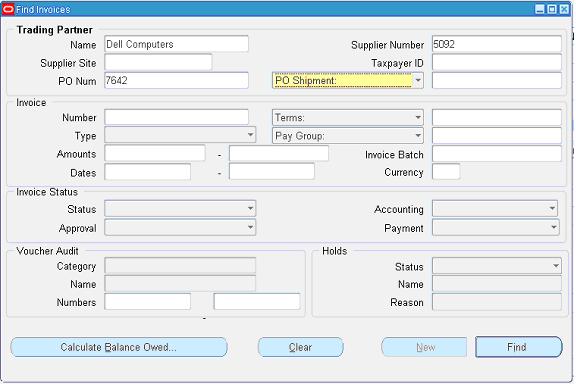


No comments:
Post a Comment